
How to setup Maximizer
PLEASE NOTE: The e/Forms program only supports Maximizer 5.0 and greater versions. The program does not connect to Maximizer 97.
Once the e/Forms program starts for the first time after registering, the following window will appear: Ê
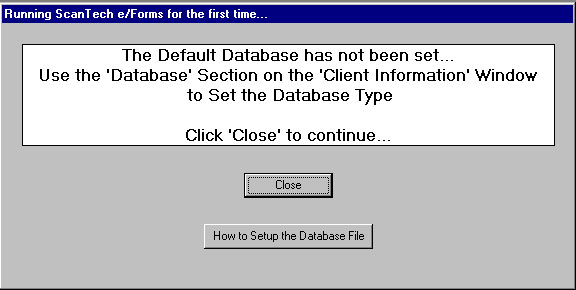
After clicking Close, a Client Information window will appear on the bottom.Ê
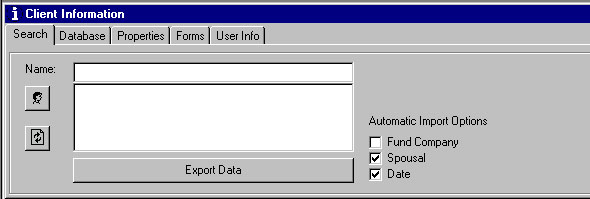
Select the database tab. Within the database tab, select the Maximizer item.Ê
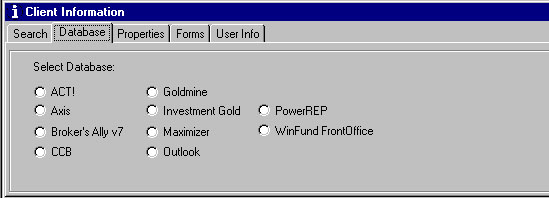
After selecting the Maximizer window, another window will appear asking for the database name in Maximizer you would like to connect to. Inside this window enter "SETUP" and press OK.Ê
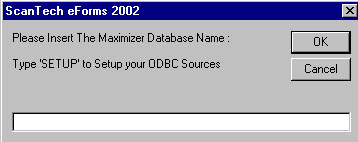
After entering in SETUP, this window will appear:Ê
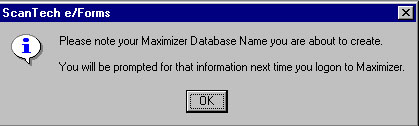
After pressing OK, a window will appear with the names of the databases defined in Maximizer. The names will appear in a drop down list box. Take note of the spelling of the Maximizer database where the data you want to connect to is located. This name will need to be entered again, in the same window where you previously entered in SETUP, with the exact capitalization of letters , punctuation and spacing.Ê
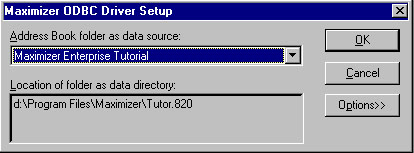
This is the first window that appears:Ê
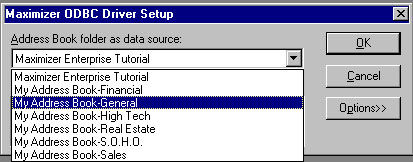
Upon pressing the arrow to the right of the drop down list box, the listing will appear of all the databases defined for Maximizer. For your specific case, the entries will be those on your computer setup for Maximizer. This is a sample of what will appear:Ê
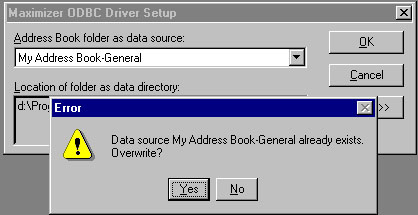
Once you have found the database you want to connect to, press OK . Maximizer will show the following window, press YES to continue. The data inside the selected database will not be altered.Ê
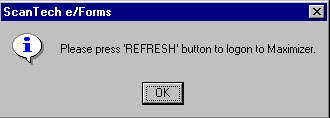
The REFRESH button is inside the client information window's Search tab. It is the second icon from the top, it has the circular arrows on it.Ê
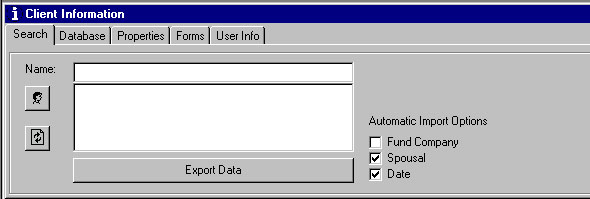
Upon pressing the REFRESH button, the SETUP window will appear again. Inside that window you need to enter in the database you noted previously.Ê
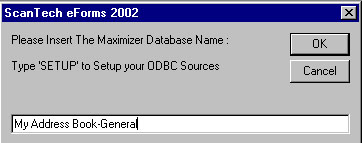
Note the name entered here is just an example of what needs to be entered. After pressing OK, a prompt will appear to press the REFRESH button, as before.Ê
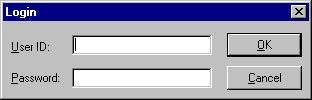
This time, if the name was entered correctly, a Maximizer login will appear. If there is no security enabled for the database, press OK, leaving the fields blank Next, go to the Search tab of the Client Information window and the name of clients in the database selected will appear.