
Setting up ODBC entry for WinFund FrontOffice
When selecting WinFund FrontOffice as the database for e/Forms to connect to, you may receive a message stating that the WinFund FrontOffice has not been set. This can be setup through going to the Control Panel and setting up the ODBC entry. Close the e/Forms program to set up this entry.
The control Panel can be found through the Start Menu -> Settings and Control Panel. Depending on which operating system you are using the wording will be a little different for getting to the ODBC Data Source Administrator.
| Windows 2000 | open the folder Adminstrative Tools then select Data Sources (ODBC) |
| Windows NT | select Data Sources (ODBC) |
| Windows 98 | select ODBC Data Sources (32 bit) |
| Windows XP | Classic
View - Same as Windows 2000 Category View select Performance and Maintenace->Administrative Tools->Data Sources (ODBC) |
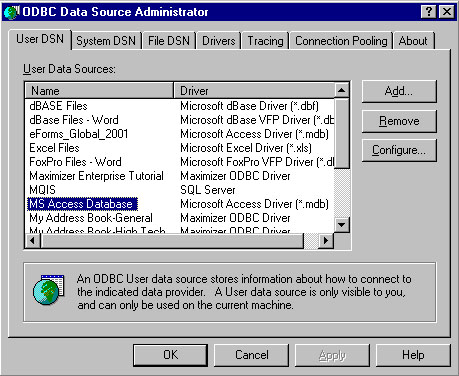
The first window that will appear will have entries similar to this. Look for the entry labeled MS Access Database and highlight it. Then click Add.
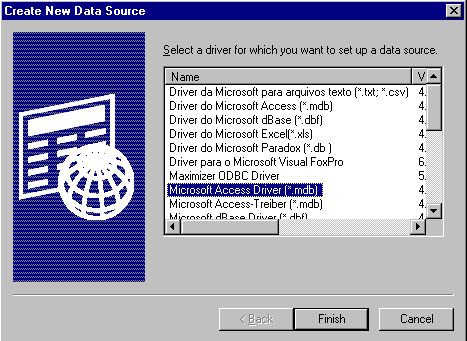
Here, select the Microsoft Access Driver (*.mdb). Then the next window will appear.
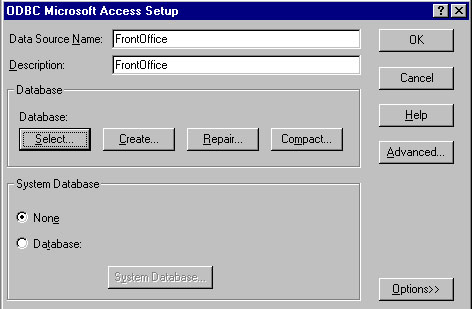
Fill in for the Data Source Name and Description the value of "FrontOffice". Enter in the exactly spelling and capitalization as in the image above, "FrontOffice" without the quotes.
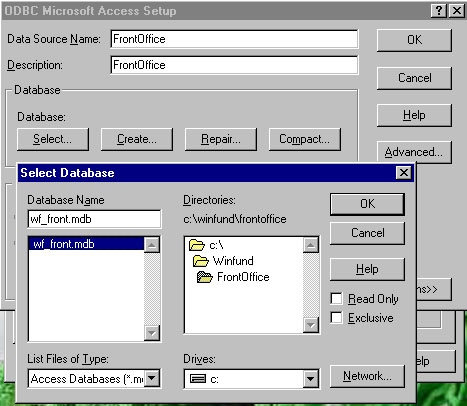
The last thing that needs to be done is to select the database file that corresponds to your WinFund FrontOffice data. This file is called wf_front.mdb. On the Database section of the screen below the Data Source Name and Description there is a Select button. Press that button. Now a browser window will appear, prompting a location of the database to connect up to. Normally the default path for the WinFund FrontOffice file, wf_front.mdb, is "c:\WinFund\FrontOffice". However, on your computer, it may be different. (How to find the location of the wf_front.mdb file will follow.) After selecting the wf_front.mdb file, click OK in the Select Database window. Then click OK in the ODBC Microsoft Access Setup.
Upon restarting the e/Forms program click on the database tab in the client information window. Select the WinFund FrontOffice option. Now, when you go to the search tab your client's names will appear.
How to find the wf_front.mdb file
Go to the Start Menu and select Find -> Files or Folders, or it may be Search -> Files or Folders. Enter in "wf_front.mdb" in the name field. Search all the harddrives. This is the path where the data is. Select that path to be the path for the database in the select database window.
If the file is not found. The data has not yet been exported from WinFund BackOffice to WinFund FrontOffice. Please do this first, since e/Forms does not connect to your BackOffice data.